Closing every possible program can help you eke out more endurance when your laptop is running low on battery. But not every program fully closes when you exit its window, and sometimes background processes can suck up a surprising amount of computing power. Fortunately, the Windows 10 Task Manager includes tools that let you quickly identify the power hogs on your computer, though the information isn’t the most straightforward to locate.
Start by pressing Ctrl + Shift + Esc to summon Windows 10’s Task Manager. By default, it will open to a tab showing all the processes running on your system.
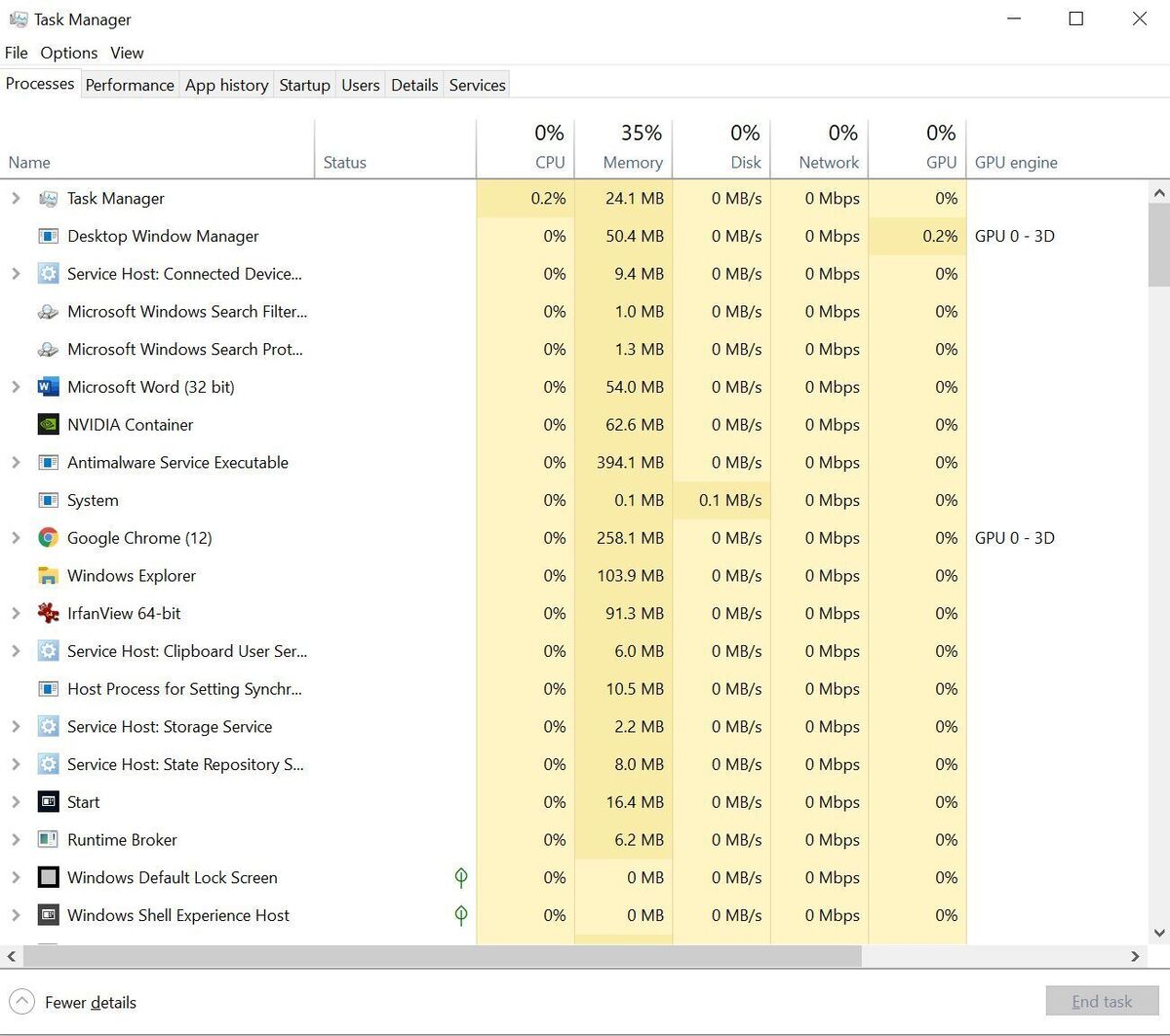 Brad Chacos/IDG
Brad Chacos/IDG
Task Manager’s default view. (Your processes and programs will vary.)
from PCWorld https://ift.tt/3rQ5wqC
via IFTTT





0 Comments